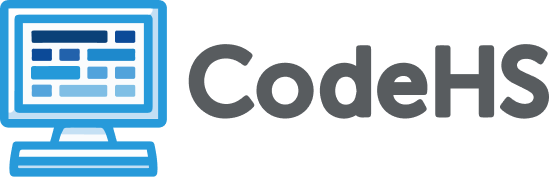All Product Updates
Stay up to date with the latest features, improvements, and fixes to CodeHS.
Improved Due Dates Experience for Students
Help students stay organized and on track with the redesigned Due Dates tool
Section Setting for Student Editor Choice
Teachers can now decide whether students can switch their code editor.
Typing Curriculum
With Typing, students build speed and accuracy with an engaging, standards-aligned keyboarding curriculum.
JavaFX is now supported in the Sandbox!
You can now create interactive graphics and GUIs in Java using JavaFX right from the Sandbox!
Autograder Configuration
New tools and settings give teachers more control and flexibility over autograder behavior