Turtle Graphics
Turtle Commands
Commands are how we tell Tracy the Turtle to do things.
Tracy knows several built-in commands.
The forward command makes Tracy move forward a given distance
forward(10)
forward(50)
forward(200)
The backward command makes Tracy move backward a given distance
backward(10)
backward(50)
backward(200)
Negative values can also be used to move Tracy forward or backward
backward(-200)
forward(-200)
Tracy is positioned in an (x, y) coordinate plane like so:
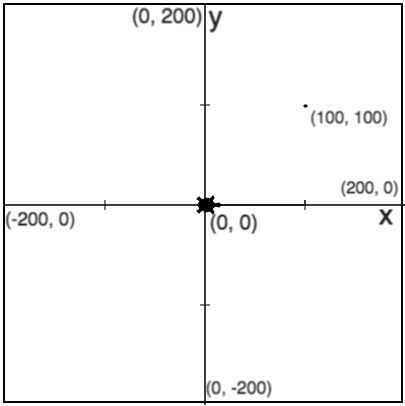
Each point in Tracy's world can be located by an (x, y) coordinate. For example:
- The center of the world is (0, 0)
- The top middle of the world is (0, 200)
- The bottom left of the world is (-200, -200)
- And so on...
We can use the
setposition or
goto commands to send Tracy to a specific location
# Send Tracy to the center of the world
setposition(0, 0)
goto(0, 0)
# Send Tracy to the far right middle of the world
setposition(100, 0)
goto(100, 0)
# Send Tracy to the top right corner of the world
setposition(200, 200)
goto(200, 200)
We can also set only Tracy's x or y location using
setx or
sety
# Set Tracy's x position to be 100
# The y position stays the same
setx(100)
# Set Tracy's y position to be 100
# The x position stays the same
sety(100)
We have a few command options when we want to turn Tracy to face a new direction.
The
left(degrees) command will turn Tracy to the left a set number of degrees.
# Tracy will turn 90 degrees to the left
left(90)
# Tracy will turn left 180 degrees and
# face the opposite direction
left(180)
# Tracy will turn left a full 360 degrees
# and do a complete spin
left(360)
The
right(degrees) command will turn Tracy to the right a set number of degrees.
right(90)
right(180)
right(360)
Negative values can also be used to turn Tracy right or left
right(-90)
left(-90)
We can use the
setheading command (or
seth) to set Tracy to a specific direction
# Set Tracy to point right
setheading(0)
# Set Tracy to point up
setheading(90)
# Set Tracy to point down
seth(270)
The circle command makes Tracy draw a circle above her with specified radius
circle(10)
circle(100)
Another parameter can be used to draw only certain portions of a circle
# This command will draw a semi-circle
circle(10, 180)
# This command will draw a quarter-circle
circle(10, 90)
An additional parameter can be used to control the number of points in the shape
# This command will draw a triangle
circle(10, 360, 3)
# This command will draw a square
circle(10, 360, 4)
When the
penup command is used, Tracy will not leave a trail as she moves
# Tracy will move 50 pixels without leaving a trail
penup()
forward(50)
When the
pendown command is used, Tracy will leave a trail when she moves
# Tracy will move to location (50, 50) with a trail behind her
pendown()
goto(50, 50)
Note: Tracy always starts with the pen down!
Controlling the Pen Size
We can use the
pensize command to set the size of the pen
# Normal, line width of 1
# This is the default size
pensize(1)
# Bigger, line width of 10
pensize(10)
We can set Tracy's speed using the
speed command.
Note: Speed options go from 0 to 10.
# Slowest
speed(1)
# Normal
speed(6)
# Fast
speed(10)
# Fastest (almost immediate)
speed(0)
The
color command can be used to change the color of Tracy and her trail while the
bgcolor command is used to change the color of the canvas. Find a list of color acceptable names at
this website.
# Draws a red line
color("red")
forward(50)
# Draws a blue line
color("blue")
forward(50)
# Some color options:
color("black")
color("blue")
color("brown")
color("cyan")
color("gold")
color("gray")
color("green")
color("indigo")
color("orange")
color("pink")
color("purple")
color("red")
color("violet")
color("white")
color("yellow")
Hexcodes can also be used to set a larger array of colors. This
hex color picker website can be used to generate hex color codes.
# Set color to a specific purple using hexcode #8631C3
color("#8631C3")
You can also set the color of the background using the
bgcolor command.
# Sets background color as purple
bgcolor("purple")
The
begin_fill() and
end_fill() commands can be called around a set of movement commands to fill in the shape being drawn.
# To draw a filled shape, start with this call
begin_fill()
# Draw your shape
for i in range(3):
forward(50)
left(120)
# Stop filling once you have drawn the shape
end_fill()
By default, the cursor will be set to Tracy's shape which is a turtle. We can use the
shape command to set the cursor to a different shape.
The shape options that can be used are:
- "arrow"
- "turtle"
- "circle"
- "square"
- "triangle"
- "classic"
# This will change the cursor shape to a circle
shape("circle")
To clear the screen of any markings, use the
clear command, which can be used anytime throughout the code.
# This will clear the screen after the square is drawn
for i in range(4):
forward(50)
left(90)
clear()
# This will clear the screen before drawing the square
circle(50)
clear()
for i in range(4):
forward(50)
left(90)
Loops help us repeat commands which makes our code much shorter.
Make sure everything inside the loop is
indented one level!
Use for-loops when you want to repeat something a fixed number of times.
# Instead of repeating code over and over
forward(10)
left(90)
forward(10)
left(90)
forward(10)
left(90)
forward(10)
left(90)
# Use a for loop to repeat the code!
for i in range(4):
forward(10)
left(90)
You can use the
i variable inside the loop.
i starts at 0, and goes up to COUNT-1.
# This will make Tracy move forward 0, then 1, then 2
for i in range(3):
forward(i)
# You can change the value of i inside a for loop by using mathematical expressions
for i in range(3):
forward(i*10)
You can also control the value of
i by using extended parameters.
for i in range(STARTING_VALUE, ENDING_VALUE, INCREMENT):
# This will move Tracy forward 25, 50, and 75 pixels
for i in range(25, 76, 25):
forward(i)
Note: The ending value is not included.
Use while loops when you want to repeat something an unknown number of time or until a condition becomes false.
If there is no point where the condition becomes false, you will create an infinite loop which should always be avoided!
# Keep drawing circles until the count variable is greater than 5
# If count variable is not updated, an infinite loop will occur
count = 0
while count <= 5:
circle(50)
count = count + 1 #OR count += 1
You can also use user input to control a while loop
# This code will continue running while the user answers 'Yes'
should_continue = input("Continue code?: ")
while should_continue == "Yes":
forward(10)
left(90)
should_continue = input("Continue code?: ")
One condition that we can use is
while True: which, on its own, would create an infinite loop, which we do not want.
If we pair this condition with a
break statement somewhere inside the loop, then there is another way to exit the loop and the infitie loop can be avoided.
# This code will continue running while the user answers 'Yes'
while True:
should_continue = input("Continue code?: ")
if not should_continue == "Yes":
break
else:
forward(10)
left(90)
Note: The
break statement is
not followed by a set of parentheses.
Writing a function is like teaching Tracy the Turtle a new word.
Naming Functions: You can name your functions whatever you want, but you can't have spaces in the function name. Instead of spaces, use underscores ( _ ):
like_this_for_example
Make sure that all the code inside your function is
indented one level!
We define a function to teach Tracy the instructions for the new word.
# Code that will run when you make a call to this function.
def name_of_your_function():
# EXAMPLES
# Teach Tracy to draw an edge
def draw_edge():
forward(50)
left(90)
# Teach Tracy to draw a blue edge
def draw_blue_edge():
color("blue")
forward(50)
left(90)
# Teach Tracy to draw a square
def draw_square():
for i in range(4):
draw_edge()
We use parameters to alter certain commands in our function.
# Use a parameter to control the radius of the circle being drawn
def draw_circle(radius):
circle(radius)
# Multiple parameters can be used in one function
# Parameters control the length of square sides and color
def draw_square(length, color_choice):
color(color_choice)
for i in range(4):
forward(length)
left(90)
We call a function to get Tracy to actually carry out the new command.
# Call the draw_edge() function once
# Tracy will draw one edge
draw_edge()
# Call the draw_edge() function 3 times
# Tracy will draw 3 edges
draw_edge()
draw_edge()
draw_edge()
# Call the draw_square() function with parameters
# Tracy will draw 3 squares with different sizes and colors
draw_square(50, "red")
draw_square(100, "blue")
draw_square(75, "orange")
We can use the
return keyword to return a value from a function back to the code it was called from.
# Update the value of num and return it
def increase(num):
num += 100
return num
We can use this returned value right in our commands:
# Draw a circle with a radius as returned from the increase function
def increase(num):
num += 100
return num
circle(increase(50))
We use variables to store values that can be used to control commands in our code. The variable values can also be altered throughout the code.
# Make a variable to keep track of something
count = 0
# We can update the value of the variable using mathematical expressions
# This will add one to the value of the count variable
count = count + 1
# Note: This shortcut operator will do the same thing!
count += 1
# Variable values can also be altered inside control structures
# The value of the variable count will increase by 1 on every loop iteration
for i in range(4):
forward(10)
count += 1
Note: For more information on
shortcut operators, check out
this article!
The data we store in variables will most likely fit into one of the following types:
- String (str): A character of group of characters
- Integer (int): A whole number
- Floating Point Number (float): A decimal value
- Boolean (bool): A True or False value
We can turn one type into another (as long as it is possible) using something called
casting.
# Turn var_1 into an integer
var_1 = "10"
var_1 = int(var_1)
# Now var_1 can be used in mathematical expressions
# Turn var_2 into a string
var_2 = "505"
var_2 = str(var_2)
# Now var_2 can be concatenated with other strings to print a message
# Turn var_3 into a floating point number
var_3 = 5
var_3 = float(var_3)
# Now var_3 will be treated as 5.0 when used in mathematical expressions
We can also use the
type function to determine the type of a variable.
# Print out the type of the entered value
print(type("25")
# Will print the type out as 'str'
We can tell Tracy how to make decisions using if/else statements.
Make sure that all the code inside your if/else statement is
indented one level!
Use an if statement to tell Tracy to do something only when a condition is true. If the condition is false, Tracy will skip the commands indented underneath.
# Tracy will only draw a circle if the count variable is less than 5
if count < 5:
circle(50)
Use an if/else statement to force Tracy to make a decision between multiple conditions. If the first condition is false, Tracy will skip to the next condition until she finds one that is true. If no conditions are true, the commands inside the 'else' block will be performed.
# Tracy will draw a circle if count variable is less than 5
if count < 5:
circle(50)
# Tracy will draw a square if count variable is greater than 5
elif count > 5:
circle(50,360,4)
# In any other case, Tracy will draw a line
# The only other case that exists outside the boundaries stated is if count = 5
# We do not include a condition for else statements
else:
forward(50)
The
print function can be used to print text to the console
(the box underneath the canvas).
# Print the message
print("Hello World!")
# Print the number
print(50)
Different values can be combined inside our print statements. We can use the + operator to combine them which is called
concatenation. We can also use the
format method to combine values.
Note: All of the text being combined must be of the same type.
# Print the personalized message
name = "Tracy"
print("Hello " + name)
message = "Hello {}"
print(message.format(name))
# Print the label
# Note: value must be cast to str type
value_type = "Radius"
value = 35
print(value_type + ": " + str(value))
label = "{}: {}"
print(label.format(value_type, str(value)))
To add text to the canvas
(the box where Tracy draws), we use the
write function. The label for the text is given as a parameter, with optional parameters to change the font attributes or location of the text.
# Add a label using default text attributes
write("Hello World!")
# Add a label using 20pt Arial font
write("Hi", font=("Arial", 20))
# Add a label centered around Tracy
write("Tracy", align="center")
Some fonts that can be used are:
- "Arial"
- "Courier New"
- "Georgia"
- "Times New Roman"
- "Trebuchet MS"
- "Verdana"
- "Futura"
- "Comic Sans MS"
- "Monospace"
- "Cursive"
- "Fantasy"
The alignment attributes that can be used are:
Note: These values discuss where Tracy is located relative to the text. If you set the alignment to "right", Tracy will be on the right side of the text.
We can use methods with strings to manipulate or analyze the text.
Some methods we can use are:
capitalize: Capitalize first letter of string and make all subsequent letters lowercaseupper: capitalize every letter in a stringlower: make every letter in a string lowercasestrip: removes whitespace from beginning and end of a stringreplace(old_value, new_value): replaces all occurrences of the old value in the string with the new valuefind(element): returns the index of the first occurrence of the element in the string (-1 if not found)count(element): returns the number of times the element occurs in the string
string = "hello world"
# Prints string with 'H' and 'W' capitalized
print(string.capitalize())
# Prints string with every letter capitalized
print(string.upper())
# Prints 'he!!o wor!d'
print(string.replace('l', '!'))
# Prints 2 (the first 'l' is found at index 2)
print(string.find('l'))
# Prints 3 (3 'l's found in the string)
print(string.count('l'))
We also have some string methods that can be used in conditionals based on the values inside a string.
Some conditional string methods are:
isalpha: returns True if all characters are letters a-z or A-Zisdigit: returns True if all characters are numbers 0-9isnumeric: returns True if all characters are numbers 0-9isupper: returns True if all letters in string are uppercaseislower: returns True if all letters in string are lowercasestartswith(value): returns True if the string starts with the given valueendswith(value): returns True if the string ends with the given value
# Draws a blue circle
name = "ronaldo"
if name.islower(): #True
color("blue")
if name.isdigit(): #False
penup()
if name.startswith("r"): #True
circle(50)
We use comments to leave notes about the code to the reader. Comments are not actually run by Python, they are just there to help us read the code.
We can make multiline comments with
""" and single line comments with
#
"""
A multi-line comment describes your code
to someone who is reading it.
"""
# Use single line comments to clarify code.
A list is a data structure that can store multiple values inside one variable.
Creating a List
Lists are initialized using square brackets.
# Initialize an empty list:
list_name = []
# Initialize a list with values:
list_name = [item_1, item_2, item_3, ...]
Remember: Lists can hold any number of values which can be a mix of any data types!
Accessing Items in a List
Items in a list use
index values which start with 0 for the first value in the list, and increase by 1 as you move right through the values.
Negative index values can also be used, where the
last item in the list is assigned the value of -1 and decrease by 1 as you move left through the values.
Positive index value: 0 1 2 3
my_list = ["Hello", "World,", "I'm", "Tracy!"]
Negative index value: -4 -3 -2 -1
Items are accessed by using the index value inside square brackets.
# Save the first item in variable 'word':
word = my_list[0]
# Print the last item:
print(my_list[-1])
Items can also be accessed using
slices which note the starting index value (included in slice) and the ending index value (not included in slice):
my_list[starting_index:ending_index]
my_list = ["a", "b", "c", "d"]
print(my_list[1:3])
# Will print ['b', 'c']
print(my_list[2:])
# Will print ['c', 'd'] (All items from starting index value to end)
print(my_list[:2])
# Will print ['a', 'b'] (All items up to, not including, ending index value)
Updating Items in a List
Items are updated by using the index value inside square brackets and setting it to a new value.
# Update the first item in a list:
my_list[0] = "Hi"
List Methods can be used to make various alterations to lists we've created.
Adding Items to a List
The following methods can be used to add items to a list in different ways:
append: Adds an item to the end of a list
my_list = [1, 2, 3]
my_list.append(4)
# my_list now holds [1, 2, 3, 4]
extend: Adds multiple items to the end of a list
my_list = [1, 2, 3]
my_list.extend([4, 5])
# my_list now holds [1, 2, 3, 4, 5]
# The extended items can also be saved inside a separate list
my_list = [1, 2, 3]
new_values = [4, 5]
my_list.extend(new_values)
# my_list now holds [1, 2, 3, 4, 5]
insert: Inserts an item at a specific location in a list (first parameter is index value, second parameter is new item)
my_list = [1, 2, 3]
my_list.insert(1, 4)
# my_list now holds [1, 4, 2, 3]
Removing Items from a List
The following methods can be used to remove items from a list in different ways:
pop: Removes an item at a specific index in a list (If no index given, last item is removed)
my_list = [1, 2, 3]
my_list.pop(2)
# my_list now holds [1, 2]
my_list.pop()
# my_list now holds [1]
remove: Removes a specific item (if it exists) in a list
my_list = [1, 2, 3]
my_list.remove(2)
# my_list now holds [1, 3]
my_list.remove(4)
# my_list now holds [1, 3] because 4 is not an item in the list
del (A keyword, not a method): Removes an item at a specfic index in a list
my_list = [1, 2, 3]
del my_list[2]
# my_list now holds [1, 2]
Additional List Methods
sort: Sorts the items in a list from least to greatest or in alphabetical order
my_num_list = [2, 3, 1]
my_num_list.sort()
# my_num_list now holds [1, 2, 3]
my_word_list = ["Cat", "Apple", "Bonkers"]
my_word_list.sort()
# my_word_list now holds ["Apple", "Bonkers", "Cat"]
reverse: Reverses the order of items in a list
my_list = ["Cat", "Apple", "Bonkers"]
my_list.reverse()
# my_list now holds ["Bonkers", "Apple", "Cat"]
The length of a list can be accessed using the
len function.
my_list = ["a", "b", "c", "d"]
# Will print 4
print(len(my_list))
# Will print the last item in the list, "d"
print(my_list[len(my_list) - 1])
There are 2 ways to loop over items in a list- by index and by item.
Looping Over A List by Index
Loop over the items using a for loop with the
range keyword, accessing items using their index value.
for i in range(len(my_list)):
# Commands indented here
Note: This is the best way to access items if you need to:
- Use the index value inside the loop commands
- Alter the items in a list
letters = ["a", "b", "c", "d"]
for i in range(len(letters)):
print(str(i+1) + ": " + letters[i])
# Output:
1: a
2: b
3: c
4: d
Looping Over A List by Item
Loop over the items using a variable that will take on the value of each item in the list one by one.
for item in list:
# Commands indented here
Note: Items in the list cannot be altered using this loop structure.
letters = ["a", "b", "c", "d"]
for letter in letters:
print(letter)
# Output:
a
b
c
d
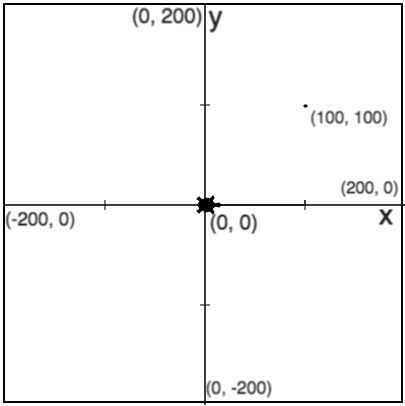 Each point in Tracy's world can be located by an (x, y) coordinate. For example:
Each point in Tracy's world can be located by an (x, y) coordinate. For example: