New Feature: Item Search
Improved Searching in Sidebar
We’ve just added a search feature to our left editor sidebar and wanted to let you know about it. You’ll also notice that there are now tabs in the sidebar. The first tab is the item overview that you’re used to seeing and this has remained mostly unchanged except for a few styling changes. We’ve added a second tab to help you more easily navigate between different items, which is where our new search feature lives.
Here’s the new tab:
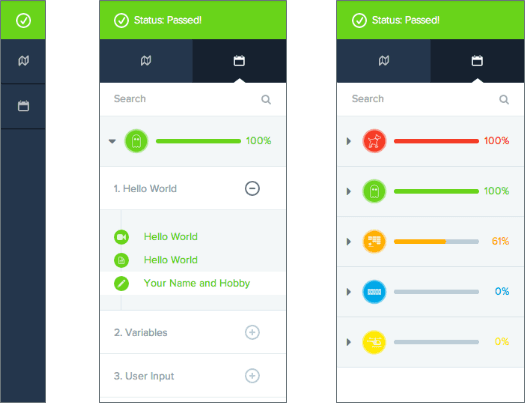
On the left is the new look for the minimized sidebar. We’ve kept both tab options visible so that you can open either one from the minimized sidebar. When you first click on the navigation tab you will see something like the center image above. The module showing is the current module that you are in and your current lesson will be expanded. You can either scroll up and down or minimize the module to view the rest of the modules in the course. Minimizing the module will result in something like the right image.
Now comes the exciting part, SEARCH! We’ve added the ability to search for any item in the course by using the search bar at the top. Here’s an example search:
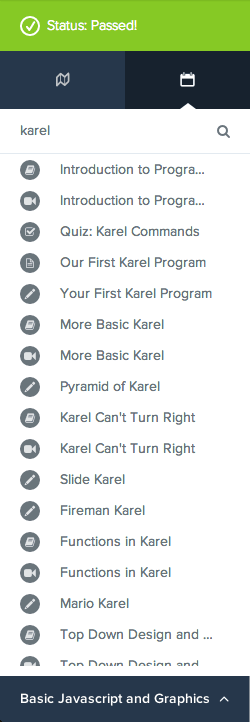
Bonus Tip: Clicking the module name in the bottom bar will switch you to the navigation tab.
Happy Searching!