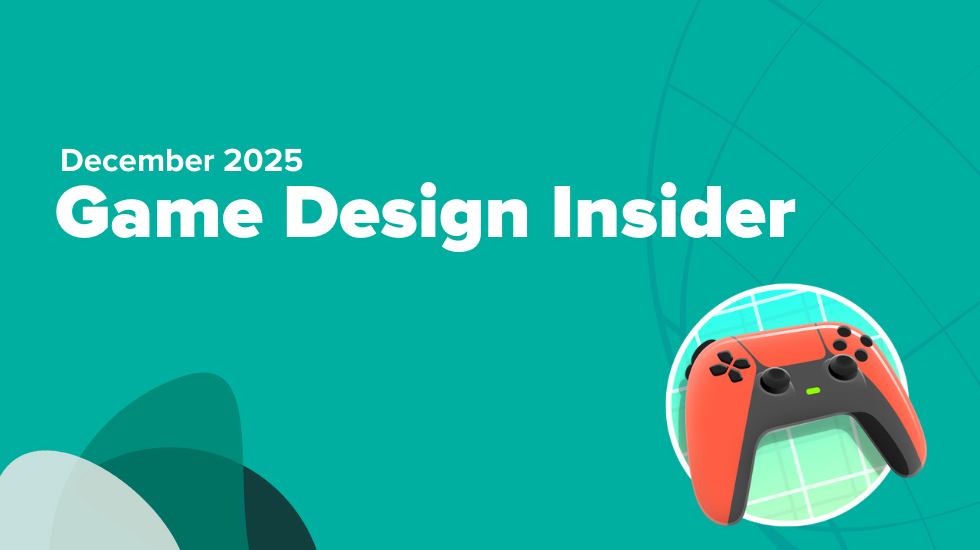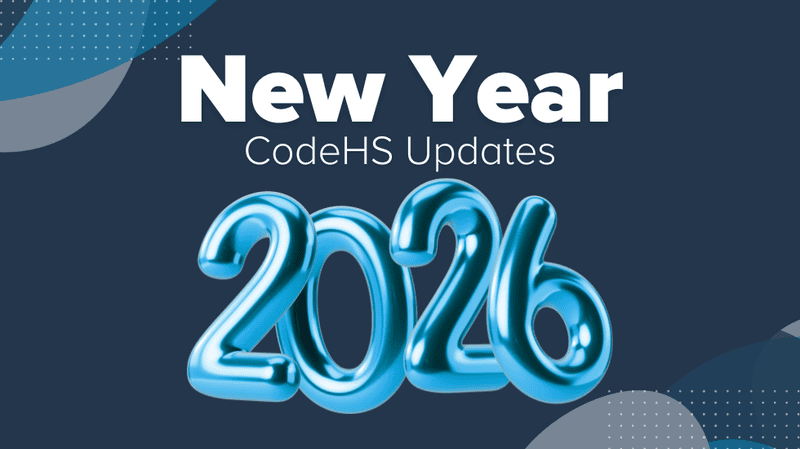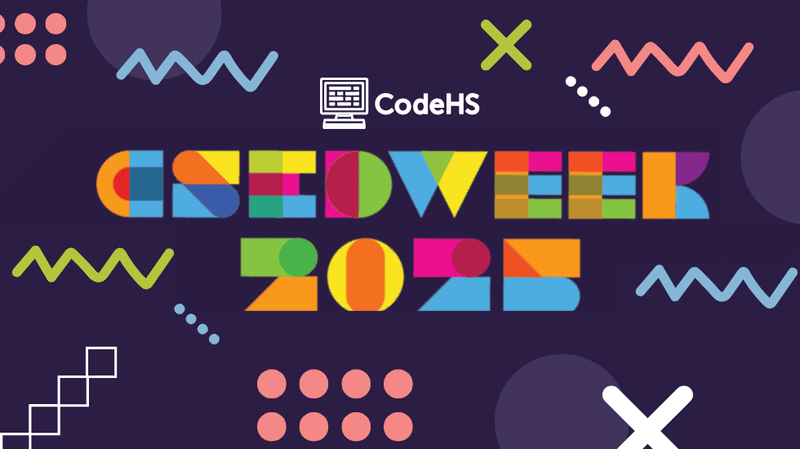Learn how to collaborate on assignments with students— right from your computer.
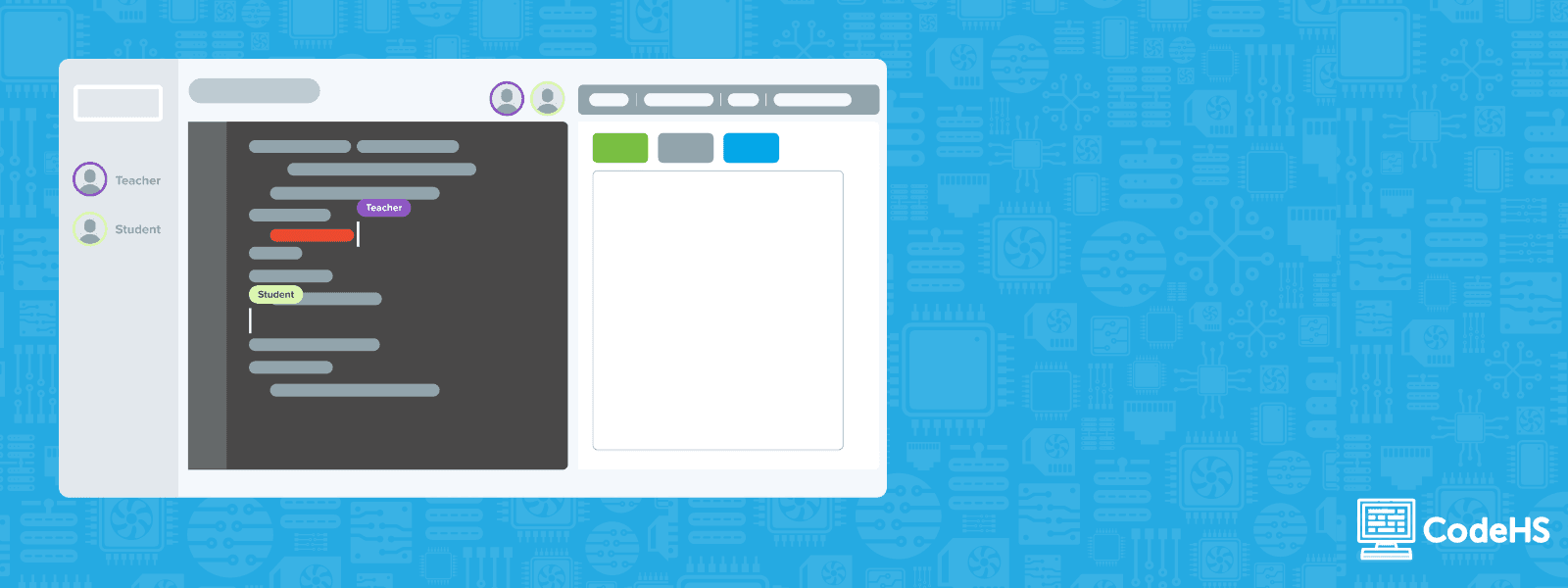
As your class progresses through assignments, it can often be difficult for teachers to gauge individual student understanding and work through assignments with specific students who need support. With the new CodeHS Collaborate tool, you can watch student progress as they work, debug code with students, and demonstrate coding concepts within student assignments. The Collaborate tool allows you to accomplish all of this in one spot from your computer!
You can watch a full demo of the Collaborate tool here or read about how to use it here.
Ways to use this new tool to monitor & support students as they work:
NEW! Watch Mode:
- Monitoring Progress with Watch Mode: Turn your Collaborate tool to Watch Mode to monitor students during independent practice. After you have taught your lesson and students are working independently, you can watch students work on the assignment in real-time on your computer. When you see a student that needs help, you can switch to Collaborate Mode to help them through the assignment.
- Scaffold with Watch Mode: As you monitor student work, you can also determine if there is a small group of students that need help. You can then pull them for small group instruction. Alternatively, you can determine if some students need more of a challenge and prepare supplemental activities for them to complete after they finish the lesson.
- Pair Watch Mode with Real-Time Dashboards: The CodeHS Real-Time Dashboards allow teachers to view student progress in real-time on quiz score pages, assessment pages, and on the Activity Dashboard page. This instant student progress data paired with Watch Mode gives you an in-depth understanding of which students need more guidance and which students need more of a challenge.
NEW! Collaborate Mode:
- Code alongside your students with Collaborate Mode: When you see that a student is struggling with a lesson, you can help them complete some of their code to guide them in the right direction. As you help them complete the code, you can ask students the following questions: Why do you think I wrote that line of code? How did what I wrote change how your program operates? Do you see any errors in the code I wrote? If so, what are the errors?
- Use Collaborate Mode For Full Class Guided Practice: Before students work independently, you may want to work through an example together as a class. Once you have let students familiarize themselves with a problem, you can ask for a student volunteer who wants to demonstrate for the class. You can project their code on your board so the whole class can see while in Collaborate Mode and you and the volunteer can work through the problem with input from the rest of the class.
Classic Mode
- Grade Student Work with Classic Mode: Classic mode is exactly what teachers have previously seen on the CodeHS platform. It is static and does not update in real-time as students work. Classic Mode is best utilized for grading student work when it is complete.
The new Collaborate tool is meant to help teachers work through assignments alongside their students. If you would like your students to collaborate with each other, they should use the CodeHS Sandbox.
The Collaborate tool is available with CodeHS Pro. Upgrade to Pro today here or learn more at codehs.com/pro.
Questions about how to use this new tool in your classroom to improve learning outcomes? Reach out to a member of our team at hello@codehs.com.
By CodeHS on August 7, 2024.
Exported from Medium on October 12, 2024.