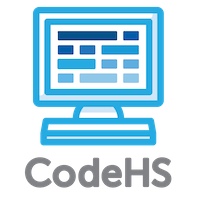JavaScript Graphics
Error
Errors:
Grader Results
| Pass | Test | Message | |
|---|---|---|---|
| - | Test results will show here. | - |
Errors:
Want more? See our full documentation!
JavaScript Documentation
Printing to Console
println(str);
print(str);
// Example:
println("Hello world.");
// Printing without a new line:
print("Hello world. ");
print("How are you?");
Variables
// Declare a variable
var myVarName;
// Initialize a variable
var myVarName = 5;
// Assign to an existing variable
myVarName = 10;
// Print a variable
println(myVarName);
println("The value is: " + myValue);
Functions
// Functions can take in values, called parameters.
// The function below takes in a parameter called
// 'input' and prints it.
function printText(input) {
println(input);
}
// Functions can also return a value.
// The function below takes in a value,
// adds two to it, and returns it.
function addTwo(number) {
return number + 2;
}
User Input
// Read a string
var str = readLine(prompt);
// Read an integer
var num = readInt(prompt);
// Read a float
var cost = readFloat(prompt);
// Read a boolean
var bool = readBoolean(prompt);
// You should replace the word prompt with
// the question you'd like to ask. For example:
var name = readLine("What is your name? ");
var age = readInt("What is your age? ");
var finishedWork = readBoolean("Is your work done? ");
Comparison Operators
// Comparison operators return booleans (true/false values)
x == y // is x equal to y
x != y // is x not equal to y
x > y // is x greater than y
x >= y // is x greater than or equal to y
x < y // is x less than y
x <= y // is x less than or equal to y
// Comparison operators in if statements
if(x == y){
println("x and y are equal");
}
if(x > 5){
println("x is greater than 5.");
}
Math
// Operators: + Addition - Subtraction * Multiplication / Division % Modulus (Remainder) () Parentheses (For order of operations) // Examples var z = x + y; var w = x * y; // Increment (add one) x++ // Decrement (subtract one) x-- // Shortcuts x = x + y; x += y; x = x - y; x -= y; x = x * y; x *= y; x = x / y; x /= y; // Absolute value var abs = Math.abs(x); // Square root var sqrt = Math.sqrt(x); // Rounding // Math.round() can be used to round numbers var pi = 3.14; var roundedPi = Math.round(pi); println(roundedPi); // prints out: 3 var goldenRatio = 1.618; var roundedGoldenRatio = Math.round(goldenRatio); println(roundedGoldenRatio); // prints out: 2 // Floor Division // Math.floor() can be used to perform floor // division. With floor division, only the // integer portion of the quotient is returned. // For example, 5/2 is 2.5, but with floor division, // the result is 2 and the .5 is discarded. var result = Math.floor(5/2); println(result); // prints out: 2
Random Numbers
// Random integer between low and high Randomizer.nextInt(low, high); Randomizer.nextBoolean(); Randomizer.nextFloat(low, high); Randomizer.nextColor(); var roll = Randomizer.nextInt(1,6); var color = Randomizer.nextColor();
Graphics
Canvas
// returns the width of the canvas getWidth(); // returns the height of the canvas getHeight(); // Examples var height = getHeight(); // Returns the x coordinate of the center // of the canvas var center = getWidth() / 2; // Removes all objects from the canvas removeAll();
All Graphics Objects
// To get the type of the object var type = obj.getType(); /* could return: 'Circle' 'Rectangle' 'Text' 'Line' */
Circles
// To make a circle var circle = new Circle(radius); // To set the location of the center of the circle circle.setPosition(x, y); // Example, red circle with 50px radius with center at (100, 200) var circle = new Circle(50); circle.setPosition(100, 200); circle.setColor(Color.red); // Get the radius circle.getRadius(); // returns 50 var curRadius = circle.getRadius(); // store in variable // Change the radius circle.setRadius(100); // Get the position of the center of the circle var x = circle.getX(); // x is 100 var y = circle.getY(); // y is 200 // Change the location of the circle var x = getWidth() / 2; var y = getHeight() / 2; circle.setPosition(x, y); // circle center is in the center of the screen // Adding to and removing from screen add(circle); // Add to screen remove(circle); // Remove from screen // Move the circle dx horizontally and dy vertically circle.move(dx, dy);
Rectangles
// To make a rectangle var rect = new Rectangle(width, height); // To set location of the upper left corner of rectangle rect.setPosition(x, y); // Example, 200x50 blue rectangle with upper left corner at (100, 200) var rect = new Rectangle(200, 50); rect.setPosition(100, 200); rect.setColor(Color.blue); // Get location of the upper left corner of the rectangle var x = rect.getX(); // x is 100 var y = rect.getY(); // y is 200 // Change location of the rectangle var x = getWidth() / 2; var y = getHeight() / 2; rect.setPosition(x, y) // upper left corner is at center of screen // Adding to and removing from screen add(rect); // Add rectangle remove(rect); // Remove rectangle // Move the rect dx horizontally and dy vertically rect.move(dx, dy);
Arcs
// To make an arc var myArc = new Arc(radius, start, end, unit); // More specifically, the parameters are: // 1. radius of the arc // 2. starting angle of the arc // 3. ending angle of the arc // 4. angle unit (0 for degrees, 1 for radians) // To set the position of the center of the arc myArc.setPosition(x, y); // Example, a 90-degree arc with // radius of 50 and color of red: var myArc = new Arc(50, 0, 90, 0); myArc.setPosition(100, 200); myArc.setColor(Color.red); // Get the location of the center of the arc var x = myArc.getX(); // x is 100 var y = myArc.getY(); // y is 200 // Change the location of the center of the arc var x = getWidth() / 2; var y = getHeight() / 2; myArc.setPosition(x, y); // arc center is at center of screen // Adding to and removing from screen add(myArc); // Add arc remove(myArc); // Remove arc
Lines
// To draw a line from (x1, y1) to (x2, y2) var line = new Line(x1, y1, x2, y2); // Set the line color to green line.setColor(Color.green); // Set the line width to 10 pixels line.setLineWidth(10); // Adding to and removing from screen add(line); remove(line); // Move the line dx horizontally and dy vertically line.move(dx, dy); // Change the starting point of the line to (x1, y1) line.setPosition(x1, y1); // Change the end point of the line to (x2, y2) line.setEndpoint(x2, y2); //Get the starting point of the line var x = line.getX(); // x has same value as x1 var y = line.getY(); // y has same value as y1
Ovals
// To make an Oval var oval = new Oval(width, height); // To set location of the center of the oval oval.setPosition(x, y); // Example, 200x50 blue oval with center at (100, 200) var oval = new Oval(200, 50); oval.setPosition(100, 200); oval.setColor(Color.blue); // Get location of the center of the oval var x = oval.getX(); // x is 100 var y = oval.getY(); // y is 200 // Change location of the oval var x = getWidth() / 2; var y = getHeight() / 2; oval.setPosition(x, y) // oval's center is at center of screen // Adding to and removing from screen add(oval); // Add oval remove(oval); // Remove oval // Move the oval dx horizontally and dy vertically oval.move(dx, dy);
Text
// To make a graphical text object
var txt = new Text(label, font);
// To set the position of the lower left corner of the text
txt.setPosition(x, y);
// Example
var txt = new Text("Hello, world!", "30pt Arial");
txt.setPosition(100, 200);
txt.setColor(Color.blue);
// Change what the text says
txt.setText("Goodbye!");
// Get the location of the lower left corner of text
var x = txt.getX(); // x is 100
var y = txt.getY(); // y is 200
// Change the location of the text
var x = getWidth() / 2;
var y = getHeight() / 2;
txt.setPosition(x, y) // text's lower left corner is
// in the center of the screen
// Adding to and removing from screen
add(txt); // Add text
remove(txt); // Remove text
// Move the text dx horizontally and dy vertically
txt.move(dx, dy);
Images
// A web image can be added to the graphics canvas
// as a WebImage. WebImages are created, sized,
// and positioned much like other graphics objects.
// To create a new WebImage, use a URL that links
// directly to the image on the Internet.
// Use the Upload Tab in the editor to upload and create
// a valid URL for your own image.
var copter = new WebImage("https://upload.wikimedia.org/" +
"wikipedia/commons/4/41/" +
"Bell_206L3_%28D-HASA%29.jpg");
copter.setSize(300, 150);
copter.setPosition(getWidth()/4, getHeight()/2);
add(copter); // Adding copter to screen
remove(copter); // Removing copter from screen
// Note that the URL to the image must be directly
// to the image file itself. It should generally end with
// something like .png, .jpg, or another image file type.
Images Hosted on CodeHS
- https://static1.codehs.com/img/library/characters/penguin.png
- https://static1.codehs.com/img/library/characters/monkey.jpg
- https://static1.codehs.com/img/library/characters/leopard.jpg
- https://static1.codehs.com/img/library/characters/chameleon.jpg
- https://static1.codehs.com/img/library/characters/lizard.jpg
- https://static1.codehs.com/img/library/characters/butterfly.jpg
- https://static1.codehs.com/img/library/objects/icicle.png
- https://static1.codehs.com/img/library/objects/helicopter.png
- https://static1.codehs.com/img/library/objects/asteroid.png
- https://static1.codehs.com/img/library/objects/soccerBall.png
- https://static1.codehs.com/img/library/landscapes/flowers.jpg
Color
// There are many color constants. You can set an objects
// color like
obj.setColor(color);
// Specifically,
obj.setColor(Color.RED);
// List of available colors:
Color.RED
Color.GREEN
Color.BLUE
Color.YELLOW
Color.CYAN
Color.ORANGE
Color.WHITE
Color.BLACK
Color.GRAY
Color.PURPLE
// You can also make your own color by giving a red, green,
// and blue component like
var color = new Color(r, g, b);
// The values are between 0-255 for each component. After making
// a new color, you can use it to set the color of an object.
// For example, to set an existing rectangle called
// rect to be brown:
var brown = new Color(139, 69, 19);
rect.setColor(brown);
// Another way to set the color of an object is to use a
// string with the hexadecimal color value with setColor.
// For example, to set a rect object to be pink:
rect.setColor("#FF66CC");
// Other fun functions
// Return a random color
var color = Color.randomRed();
var color = Color.randomGreen();
var color = Color.randomBlue();
// Get a random color from the randomizer
var color = Randomizer.nextColor();
Rotation
/** * The following graphic objects can be rotated: * - Rectangle * - Arc * - Line * - Oval * - Text * - WebImage */ // Set the rotation of the rectangle with these parameters: // 1. angle to rotate // 2. angle unit (0 for degrees, 1 for radians) // This will default to degrees. rect.setRotation(45, 0); // Sets rotation of the rectangle to 45 degrees rect.setRotation(45); // Does the same thing. rect.setRotation(Math.PI / 2, 1); // Sets rotation of the rectangle to Math.PI/2 radians // Add rotation with these parameters: // 1. angle to rotate // 2. angle unit (0 for degrees, 1 for radians) // This will default to degrees. rect.rotate(45, 0); // Rotates the rectangle by 45 degrees rect.rotate(45); // Does the same thing. rect.rotate(Math.PI / 2, 1); // Rotates the rectangle by Math.PI/2 radians
Booleans
// A boolean is either true or false
var myBoolean = true;
var anotherBoolean = false;
var result = readBoolean("Question? ");
// Not Operator
var x = !y; // x gets the opposite of y
// And Operator
var andExp = x && y;
// Or Operator
var orExp = x || y;
// You can combine many booleans!
var boolExp = x && (y || z);
If Statements, If/Else, If/Else If/Else
if(BOOLEAN_EXPRESSION){
// code to execute if true
}
if(BOOLEAN_EXPRESSION){
// code if true
} else {
// code if false
}
if(x < 0){
println("x is negative.");
}
if(color == "red" || color == "blue" || color == "yellow"){
println("Primary color.");
} else {
println("Not a primary color.");
}
// You can use else if if you have multiple
// conditions, but only one should happen.
if(condition_1){
} else if(condition_2) {
} else if(condition_3) {
} else {
}
// You can always write these using nested
// if/else. For example:
if(condition_1){
// code here runs if condition 1 is true
} else {
if(condition_2){
// if condition 2 is true
} else {
// and here if condition 2 is false
}
}
For Loops
var COUNT = 5;
for(var i = 0; i < COUNT; i++){
/* Repeat code betweeen the brackets 5 times,
* as the COUNT variable is 5. */
}
// Print numbers 0-9
for(var i = 0; i < 10; i++){
println(i);
}
While Loops
while(boolean expression){
/* Repeat code betweeen brackets while
* 'boolean expression' is true */
}
// Countdown from from 15 to 10
var i = 15;
while(i > 10){
println(i);
i--;
}
// This is a loop and a half format
while(true){
// code
if(condition){
break;
}
}
Timers
setTimer(fn, delay); // Create a timer
stopTimer(fn); // Stop a timer
// Example: call moveBall every 40 milliseconds
function moveBall() {
ball.move(x, y);
}
function start() {
setTimer(moveBall, 40);
}
Mouse Events
// Mouse events are used to create programs
// that respond to users' mouse clicks, drags,
// and movements.
// When the mouse event occurs, the function
// registered with the event will be called. Note
// that you leave out the parentheses () when
// passing the name of the function.
// Here is a list of mouse events that can be used:
mouseMoveMethod(functionToCall); // on mouse movement
mouseClickMethod(functionToCall); // on mouse clicks
mouseDragMethod(functionToCall); // on mouse drags
mouseDownMethod(functionToCall); // mouse button depressed
mouseUpMethod(functionToCall); // mouse button released
// Sample program using mouse events
function start() {
// Set up mouse callbacks
mouseMoveMethod(onMouseMove);
mouseClickMethod(addBall);
mouseDragMethod(updateLine);
}
function onMouseMove(e) {
println("Mouse is at (" +
e.getX() + ", " +
e.getY() + ").");
}
function addBall(e) {
var ball = new Circle(20);
ball.setPosition(e.getX(), e.getY());
add(ball);
}
function updateLine(e) {
line.setEndpoint(e.getX(), e.getY());
}
Keyboard Events
function start() {
// Set up keyboard callbacks
keyDownMethod(keyDown);
keyUpMethod(keyUp);
}
function keyDown(e) {
if (e.keyCode == Keyboard.LEFT) {
ball.move(-5, 0);
}
if(e.keyCode == Keyboard.letter('K')){
println("You pressed K");
}
}
function keyUp(e) {
println("You lifted up a key");
}
Audio Files
// To add a sound file to a program, first create a variable
// to store the sound you want. Be sure to use a link
// directly to the audio file itself (for example,
// if it's an mp3, the link should end with .mp3).
// The link must be a full URL to a sound file that
// is available on the internet.
var mySong = new Audio("link_to_sound_file.mp3");
// To play the file, use .play()
mySong.play();
// To pause a file, use .pause()
mySong.pause();
// To loop a file, first play the file,
// then set .loop to true:
mySong.play()
mySong.loop = true;
Sound
/*
* Create your own sound waves!
*/
// Construct a new Sound with a given note and sound wave type
var sound = new Sound("C4", "square");
var sound2 = new Sound("C1", "sawtooth");
// Set the tone to either a frequency value or a note value
sound.setFrequency(440); // 440 Hz
sound.setFrequency("C4"); // Middle C note
sound.setFrequency("A2"); // Low A note
sound.setFrequency("A#8"); // High A sharp note
/*
* Set the oscillator type for the sound wave. Options are:
*
* Basic waves: "square", "sine", "triangle", or "sawtooth"
* Fat waves: "fatsquare", "fatsine", "fattriangle", or "fatsawtooth"
* AM waves: "amsquare", "amsine", "amtriangle", or "amsawtooth"
* FM waves: "fmsquare", "fmsine", "fmtriangle", or "fmsawtooth"
* Special waves: "pwm", or "pulse"
* Drum sound: "drum"
* Cymbal sound: "metal"
*/
sound.setOscillatorType("sine");
sound.setOscillatorType("square");
// Set the volume (in decibels)
sound.setVolume(2);
/*
* Get information about the sound
*/
var currentVolume = sound.getVolume();
var currentNote = sound.getFrequency();
var currentOscillatorType = sound.getOscillatorType();
/*
* Adding effects to the sound
* Options are: "distortion", "reverb",
* "tremolo", "vibrato", or "chebyshev"
*/
// Add a distortion effect at full capacity
sound.setEffect("distortion", 1);
// Add a tremolo effect at half capacity
sound.setEffect("tremolo", 0.5);
// Add a vibrato effect at 0 capacity
sound.setEffect("vibrato", 0);
/*
* Starting and stopping the sound
*/
// Play the sound continuously
sound.play();
// Play the sound for 3 seconds
sound.playFor(3);
// Stop playing the sound immediately
sound.stop();
Misc
function start() {
mouseClickMethod(turnRed);
}
// If you click on an object, turn it red.
function turnRed(e) {
var elem = getElementAt(e.getX(), e.getY());
if (elem != null) {
elem.setColor(Color.red);
}
}
Arrays
// Create an empty array
var arr = [];
// Create an array with values
var arr = [1, 2, 4];
// An array can have any type
var arr = [4, "hello", x];
// Access an element in an array
var elem = arr[i];
var firstElem = arr[0];
// Set an element in an array
arr[4] = 9;
// Looping over an array
for(var i = 0; i < arr.length; i++){
var cur = arr[i];
// process cur
}
// length of an array
var length = arr.length;
// Add to an array
arr.push(elem);
// Remove last element from array
var last = arr.pop();
// Finding the index of an element in a list
var index = arr.indexOf(5);
// Remove an element from a list at index i
arr.remove(i)
Maps/Objects
// Object literal
var obj = {
name: "Jeremy",
color: "blue"
};
// Objects/Maps have a collection of key, value pairs
// Set a value
obj["Jeremy"] = "123-4567";
// Get a value for a key
var phone = obj["Jeremy"];
// Loop over an object
for(var key in obj){
var val = obj[key];
// process key and val
}
Sets
// Make a new set named "newSet"
var newSet = new Set();
// Add to a set
newSet.add(5);
// Does a set contain a value
newSet.contains(5); // returns a boolean
// Number of elements in the set
newSet.size(); // returns an integer
// Make a new set named "setA"
var setA = new Set();
// Add 2 numbers to the set
setA.add(1);
setA.add(2);
// Make a new set named "setB"
var setB = new Set();
// Add 2 numbers to the set
setB.add(2);
setB.add(3);
// Assign setA to a new variable named "mutualSet"
var mutualSet = setA;
// Call the intersect function on "mutualSet" and pass in "setB"
mutualSet.intersect(setB);
return mutualSet; // returns a set with the shared values from "setA" and "setB"
Grids
// Create a grid named "newGrid" var newGrid = new Grid(rows, cols); // Get a value in a grid var elem = newGrid.get(row, col); // Set a value in a grid newGrid.set(row, col, val); // Getting dimensions var rows = newGrid.numRows(); var cols = newGrid.numCols(); // Is a row, col pair inbounds newGrid.inBounds(row, col); // Set all values in grid to initial value newGrid.init(0); // sets all grid values to 0 // Initialze a grid from an array newGrid.initFromArray([ [6, 3, 2], // 0th row [2, 5, 1], // 1st row [4, 3, 9], // 2nd row [1, 5, 1] // 3rd row ]);
Slides and Notes
No slides available for this video
Import Code from Assignment
Embed Your Code On an HTML Page
Want to use your CodeHS code outside of CodeHS? Use this embed code to get started.
How to Use
Version 1: On Your Computer
- Create a file called
codehs.htmlon your desktop - Put the html below into the codehs.html file and save it
- Now double click the file to open it in a web browser
Version 2: Online
- Create a file called
codehs.htmlon your desktop - Put the html below into the codehs.html file and save it
- Upload this file to the internet
- Visit your web page
Note this only works on single files currently.
About